Group: Pay Vendor Invoices
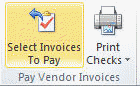
Action: Select Invoices To Pay
This action first provides a broad range of options for selecting which AP invoices you want to pay, as shown on the selection form shown below:
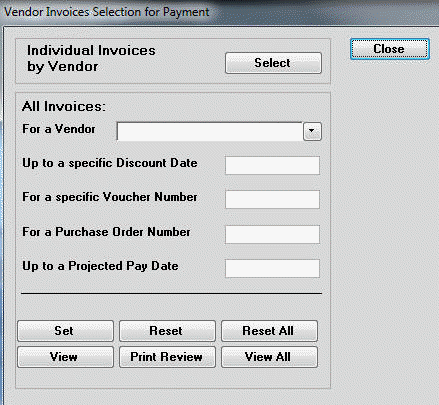
The options above are self-explanatory. The process will allow you to make partial payment of any invoice. This form also allows listing of the selected invoices. You may view each set of selections or all of your selections. You may make multiple selections, in any order you wish.
Individual Invoices by Vendor:
[Select] Takes you to the Select Vendor Invoices for Payment form so that you can select individual invoices for payment. Use this option if the invoices cannot be selected using one of the other criteria or if you want to make a partial payment against an invoice.
Or select All Invoices matching one of the following criteria:
For a Vendor Include all the unpaid invoices for the selected supplier.
Up to a specific Discount Date Include all invoices with a discount date less than or equal to the date entered.
For a specific Voucher Number Include all invoices for the voucher number entered.
For a specific Purchase Order Number Include all invoices for the purchase order number entered.
Up to a Projected Pay Date Include all invoices with a projected pay date less than or equal to the date entered.
For a Job Cost # Include all invoices charged to the selected job cost number.
[Set] Will select invoices for payment based upon the criteria specified.
[View] Will display the selected invoices for each selection criteria after they have been selected.
[Print Preview] Will print a report listing by supplier the invoices that have been selected for payment.
[Reset] Will remove the amount to pay from each invoice selected in the current set.
[Reset-All] Will remove the amount to pay from all the selected invoices.
[View-All] Will display the results of all of your selections.
A set is created each time you make a selection. The [View] and [Reset] buttons will display or cancel the last set you selected. The [View All] and [Reset All] buttons apply to every set of selections you have made. The [Select] button will take you to the Select Vendor Invoices for Payment form.
Here you may select a supplier and either enter the amount to pay on each invoice or double-click on the Amt To Pay field to pay all of the invoice. You can also use [Select All] and [Clear All] to either select everything on the screen or deselect everything on the screen
Exiting from the Select Vendor Invoices for Payment form will return you to the Vendor Invoices Selection for Payment form. You may go back and forth between these two forms as often as necessary.
You may make as many changes as necessary to your selections. You can select additional invoices for payment or deselect invoices for payment. When all selections have been made, choose the [View All] button to review the invoices selected for payment.
When you are satisfied with your payment selection, exit from the selection form using the [Close] button.
To print the checks, choose Print Checks.
For step-by-step instructions see the Common A/P Transactions section.