Group: Add/Edit Vendor Invoices
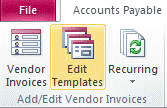
Action: Edit Templates
Vendor Invoice Templates are designed to take the total amount of an invoice and split it between multiple general ledger accounts based upon user defined percentages. For example, if the telephone bill is divided between multiple general ledger accounts (or divisions, departments or products) you setup a template on how the invoice is broken down to the different accounts. Then, when future invoices are received, you select the telephone template and enter the invoice amount. The system will automatically breakdown the invoice to the different general ledger accounts.
This Module step will setup a template without adding an invoice to the system. In this Module step you will enter a sample invoice. Based upon the amount you enter in the line items of the template, the system will create future invoices using the same ratio. We suggest you use $100 as the sample invoice amount when setting up the template. Then on each line item the split amount will be the percentage you want charged to that general ledger account. For example, 15 % would be a split amount of $15.00.
Once a template has been saved, it can be used while entering invoices in the Add/Edit Vendor Invoices Module step. Simply choose the [Load a Template] button on the toolbar. You will be prompted to enter the amount of the invoice. The system will then create a new invoice using the ratios from the template. Then you can enter the additional information such as invoice number and dates for the new invoice.
A template can be created "on the fly" while you are entering supplier invoices in the Add/Edit Vendor Invoices Module step. If you have entered an invoice and you want to create a template using that invoice as the sample, press the [Save AP Template] button on the toolbar BEFORE saving the invoice. You will be prompted to enter the name of the template.
For step-by-step instructions, see the Common A/P Transactions section.