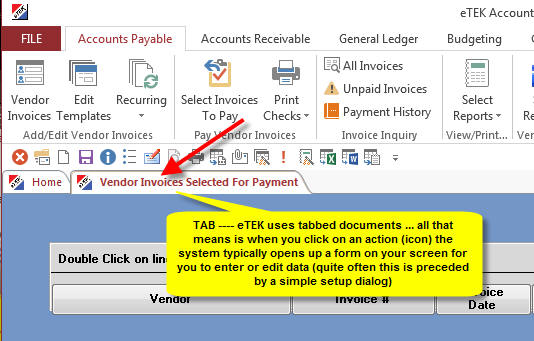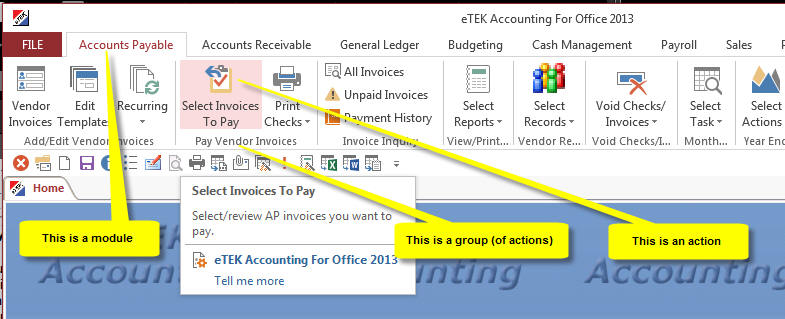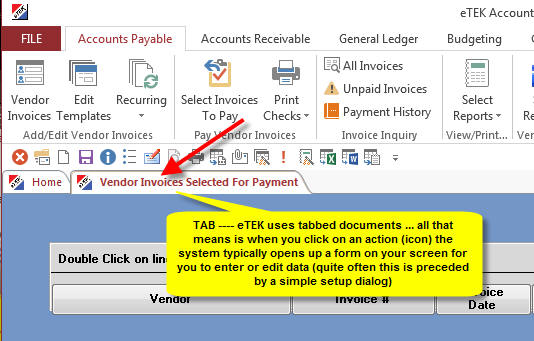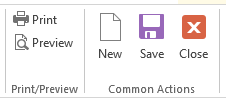Contents
Introduction to eTEK Accounting Systems - All Versions & All Modules
Thank you for purchasing your particular version of eTEK Accounting or eTEK Fundamentals software.
This Help File refers to a broad range of capabilities contained in different versions of eTEK Accounting, including modules, functions and capabilities that may or may not be included in the specific version (or build) you have purchased and installed. If you have any questions about this Help File you may call eTEK support directly at 1-888-243-5007, or email:
support@etek.net.
BASIC NAVIGATION DEFINITIONS: During your presales demos you were briefed on our use of various graphical user interface (GUI) controls. Please familiarize yourself with the general over summary shown below - these are the definitions you need to keep in mind as you use the Help File because most of the content in this Help File is organized by Module, then within Module, by Group, then within Group by Action.
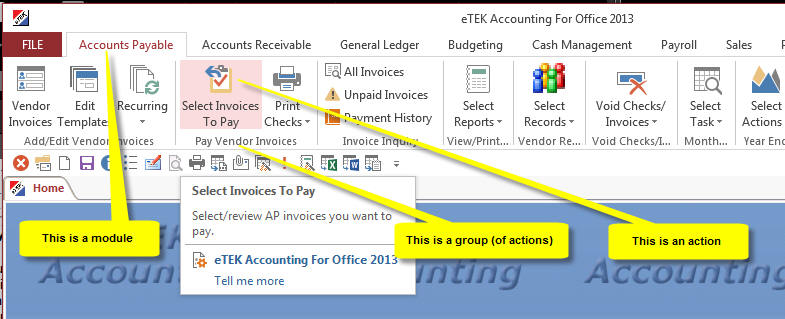
Shown
above is a specific example of how the instructions in this On-Line Help will normally be presented:
Accounts
Payable >> Pay Vendor
Invoices >> Select Invoices To Pay
("Module"
>>
"Group"
>>
"Action")
What Happens When I Click On An
Action (Icon)?
See explanation below.
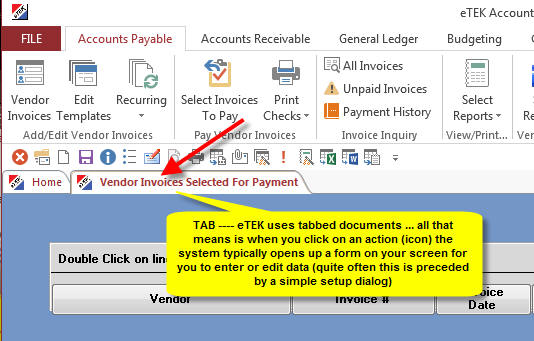
Common Functions:
At the far right of every ribbon for every module you will see two groups of
common actions applicable to many forms (screens) in our software, as shown
below:
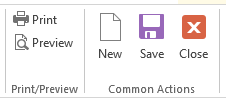
The
Print/Preview group is obvious. When you view various query results and/or
reports on your screen you can often (not always) click on Preview or Print as
desired.
The Common Actions group provides you with an easy way to Close
the tab (form/screen) that is active, Save the transaction you have edited or
added (created); and importantly, change from EDIT mode to ADD mode for a data
entry form you may be working on.
Keep this simple idea in mind: When
you need to create a new record/transaction, etc., use the New action in the
Common Actions group.
Final Introductory Comments:
We have
tried not to insult your intelligence by providing a help page for every
single form or screen in the software since our design typically offers many
setup options for reports and on-line queries that are simple, intuitive and
self-explanatory. If you find a place where you
believe we should offer more explanation ... tell your assigned eTEK support rep. If
we agree, you may likely earn a discount from your next regular support invoice.
We are always looking for ways to make our products better - including this Help
File.
Background:
In 2007, eTEK released
it's first version of eTEK Accounting
to use "the ribbon" as designed for Microsoft Office 2007. That release was later updated in 2010 for Microsoft Office 2010 (and
again most recently for Microsoft Office 2013). You can expect
eTEK to continue to offer updated versions coincident with future versions of Microsoft Office, as has been done continously since eTEK was formed in early 1998.
All versions will run under most modern Windows desktops that are using a properly updated version of Microsoft Windows XP, Windows Vista, and Windows 7
and Windows 8.
If you have purchased an earlier version of eTEK Accounting and are now trying to install and run that version with Microsoft Office 2007,
2010 or 2013 please contact eTEK support. There are significant differences and improved security
administration. You will need to upgrade your older
version of Microsoft Office to Microsoft Office 2007/2010/2013 with Access 2007/2010/2013 to run any of the newer versions of eTEK software.